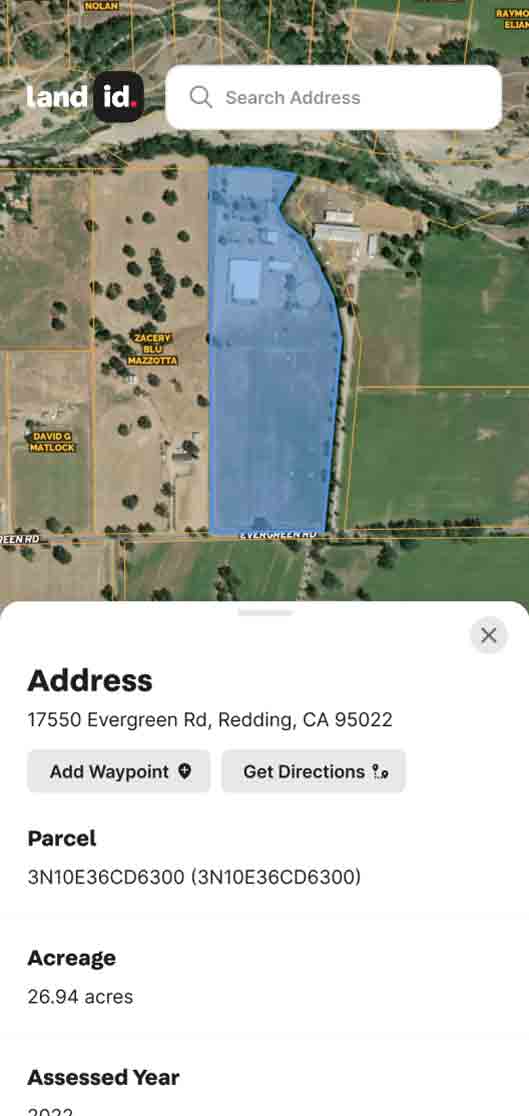Dallas, TX — November 5, 2021 — Land id® (formerly MapRight) is proud to announce the first release of our planned three-part redesign. This update simplifies many of the steps involved in creating a map, improves the database building process, and makes visualizing and gathering insights from spatial data far easier.
“We are excited to see the difference this update makes for our customers,” says Steve Roberson, CEO and Founder of Land id®. “Our goal has always been to make GIS accessible — to remove the technical aspects and make a friendlier map-making software. This new release will help us do exactly that. With this update, our app is more intuitive than ever.”
This first release includes updates to Land id’s functionality and appearance. See below for more details.
How to Change The Names And Colors Of Items On Your Map
The names and colors you see in the features palette aren’t set in stone; you can further customize your map by editing them. To change an icon’s name and color, simply click on an icon itself on your map or on the three dots next to an icon in the features palette. Once you’ve chosen a name and color, you have the option to update all instances of that icon or create a new icon with those changes.
Watch this tutorial to learn how to edit the names and colors of items on your map.
How To Use Attributes For Automatic Labeling And Data Visualization
This update also gives you the ability to differentiate features by attribute. Simply click on an icon and type in an attribute label (for example: barn) and a value (for example: horse). Add as many attributes as you need, toggle certain attributes on and off and even select a unique color for each value, allowing you to quickly visualize your data. Plus, you can select “Show as label on map” to automatically label features by their name and attributes. The auto labeling option will not only help keep your map organized, but save you from having to add labels manually and ensure that the label stays fixed to the icon as you zoom in and out.
Watch this tutorial to learn about auto labeling options, this tutorial to learn how to use attributes for auto labeling and data visualization and this tutorial to learn how to visualize your attribute data on your map.
How To Easily Build A Comparable Sales Database
In addition, the new release makes building comparable sales databases significantly easier. To start, you can instantly turn parcel data into a comparable sales feature group by clicking “Convert to mapped feature.” From there, you can add attribute data for as many data points as you wish to track (price sold, price per acre, year sold, etc.), choose which attributes you’d like to display, and automatically add custom labels.
Watch this tutorial to learn how to build a comparable sales database.
How To Make Updates To The The Mapped Features Tab
The mapped features tab is an inventory of all of the items you’ve added to your map. You can rearrange these items in the tab by clicking and dragging the three white lines on the left-hand side, which will also change the order of the layers. The pencil icon will allow you to quickly edit the items, and by clicking the arrow icon next to an attribute, you’ll be able to style them to your liking. Lastly, if you want to turn a layer on or off, you can do so by clicking on the eye icon.
Watch this tutorial to learn more about the Mapped Features Tab.
About Land id®
Building on several decades of education and experience working with GIS, Land id® was founded in 2014 to help companies and individuals gain a better understanding of properties and land features and be able to more intuitively communicate them with others. Land id® offers nine different GIS base layers and nearly two dozen Land id® layers, countless styling and customization options, and several easy ways to share your maps. A 7-day free trial helps users get started on the web app and companion mobile app. If you’re looking for an even more affordable and compact map making experience, check out Land id’s standalone mobile app.
FAQs
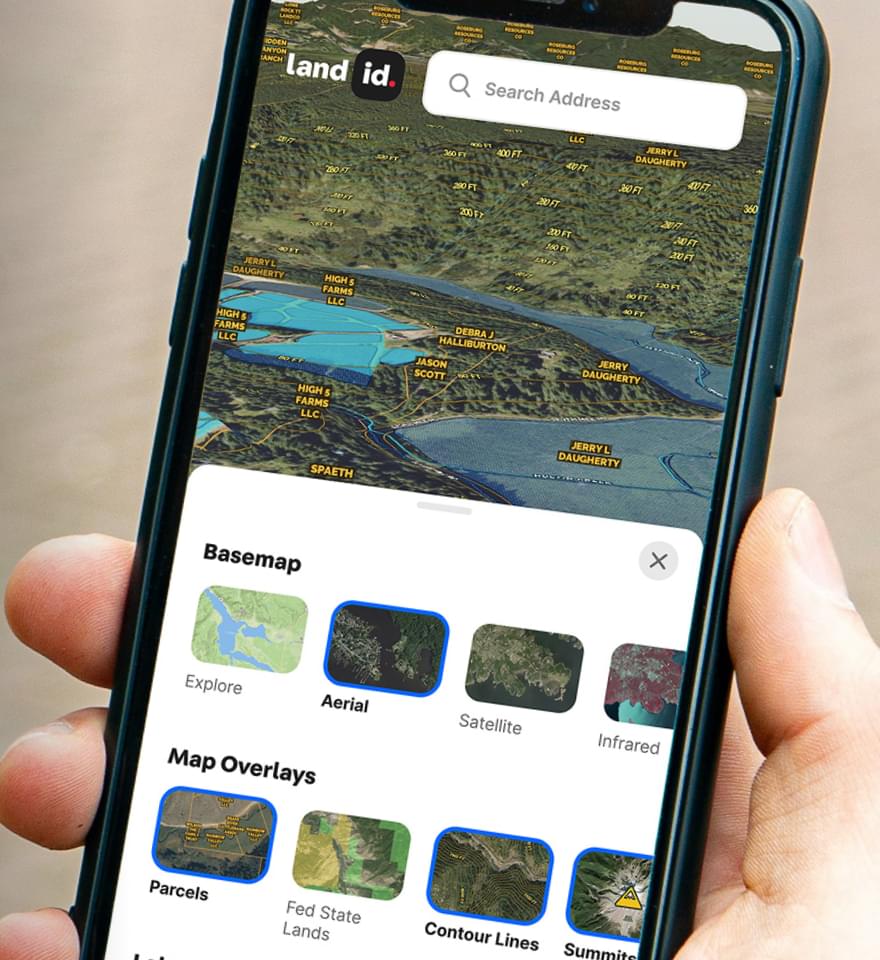
Continue Reading